Set up SMTP with AWS SES
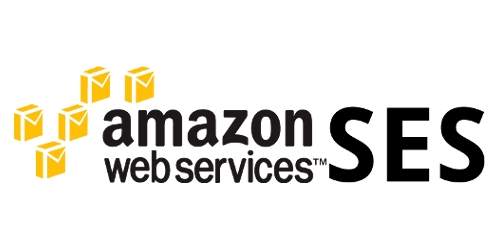
AWS SES is a managed email service made by Amazon AWS. Since many production-level online services are relying on the AWS already, choosing SES for the SMTP is generally a good choice both for stability, and centralizing all server-related stuff into one management console.
Get started

Once you are logged into your AWS account, go to the 'Amazon Simple Email Service' (SES) menu. From here, you can add your domain that you want to use to send emails. It is always recommended to enable 'Generate DKIM Settings' for better email security.

Now, you should add the values that SES gives to your DNS configuration. Adding these values will help the AWS SES to verify the domain ownership.

The domain will be marked as 'verified' once the DNS configurations are set properly.



Next go to the 'SMTP Settings' on the side menu, and proceed to create SMTP credentials. These credentials will be used on HollaEx Kit later for configuring SMTP. Don't forget to save the generated credentials.
Configuring the SMTP

Your configuration should be similar to the screenshot above.
Last updated